Manage living donor virology results
Intended audience: living donor coordinator transplant program admin
A living donor’s virology test results are recorded to facilitate matching with the directed recipient or for allocating to an non-directed recipient. Virology results can be updated throughout the donation process.
Adding virology test results
Go to the living donor’s profile, then select Profile > Virology Results on the left side of the page.
If necessary, add and save a comment about the living donor’s virology results.
Select Create Virology Results.
Provide required information about the virology lab, test event, and sample.
For each test type, indicate whether the living donor is positive, negative, not tested or undetermined.
In the Other row, select an additional test type (currently, only COVID 19) and indicate select the result.
-
Select Save Virology results.
To cancel, select the return to previous page icon or browse to any other page without saving. Any unsaved information is discarded.
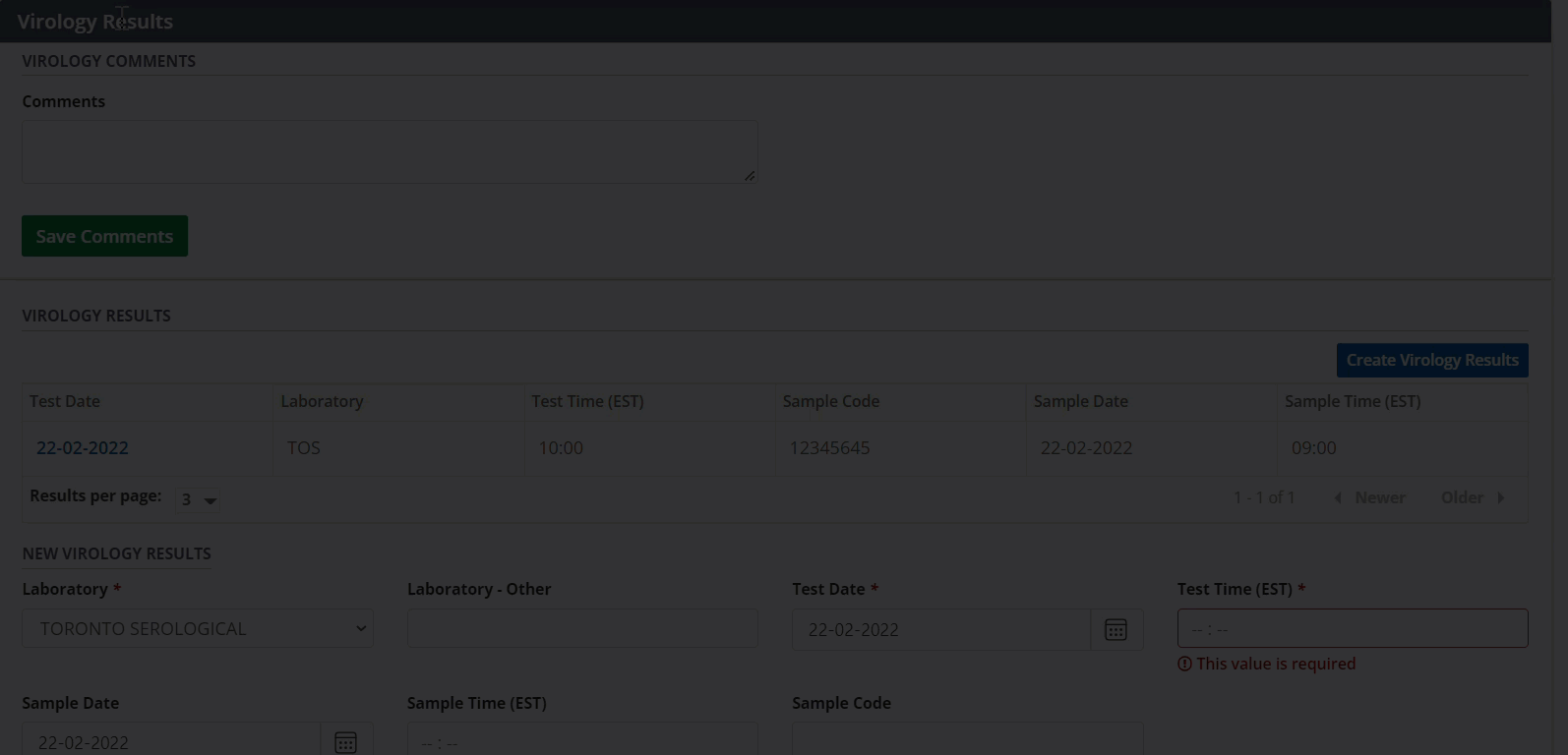
The system adds the test results to the Virology Results table at the top of this section.
Viewing and editing historical virology test results
You can edit the most recent entry in the Virology Results table. All earlier entries are read-only.
Go to the living donor’s profile, then select Profile > Virology Results on the sidebar.
Select any entry from the historical virology results table to see its details in the Selected Virology Result fields.
If this is the most recent entry, edit the information as required.
-
Select the Save Virology Result button.
To cancel, select the return to previous page icon or browse to any other page without saving. Any unsaved information is discarded.
The system updates the selected virology results.
