Link living donor to recipient
Intended audience: living donor coordinator transplant program admin
Once the living donor and the intended recipient each have an OATS profile and an active organ referral, the referrals must be linked.
Linking to a recipient
Prerequisites.
The living donor profile must be saved with a consented organ indicated.
On the living donor profile, select Profile > Link to Recipient.
Select Create New Recipient Link.
In the Search for Recipient, enter any of the intended recipient’s First Name, Last Name, TGLN ID or CTR ID.
Select the intended recipient from the search result.
The system populates the Recipient Details.
In the Donor Relationship to the Recipient, select a value.
-
Select Save Link.
To cancel, select the return to previous page icon or go to any other page without saving. All unsaved information is discarded.
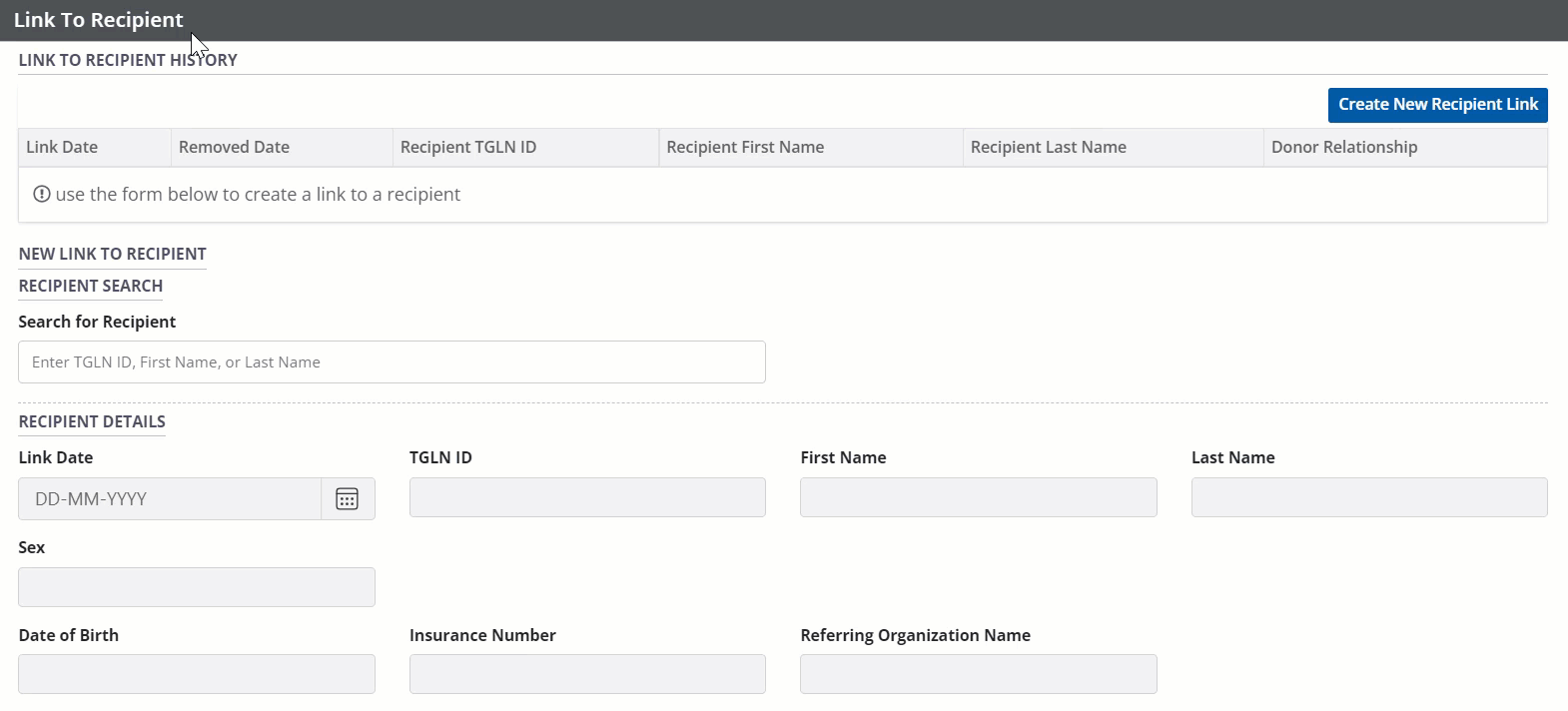
The system saves the linkage. The linked recipient appears in the table of links at the top of the section.
There can be only one linked recipient to a living donor at a time. You must unlink the current recipient before adding a new one.
Unlinking a recipient
If a previously linked recipient is no longer the intended recipient, you can remove the linkage so that a new intended recipient may be linked.
On the living donor profile, select Profile > Link to Recipient.
Select the previously linked recipient from the Link to Recipient History table.
Select the Unlink Donor and Recipient box.
-
Select a Reason for Unlinking
Provide additional detail if selected Reason is Other.
-
Select Save Link.
To cancel, select the return to previous page icon or go to any other page without saving. All unsaved information is discarded.
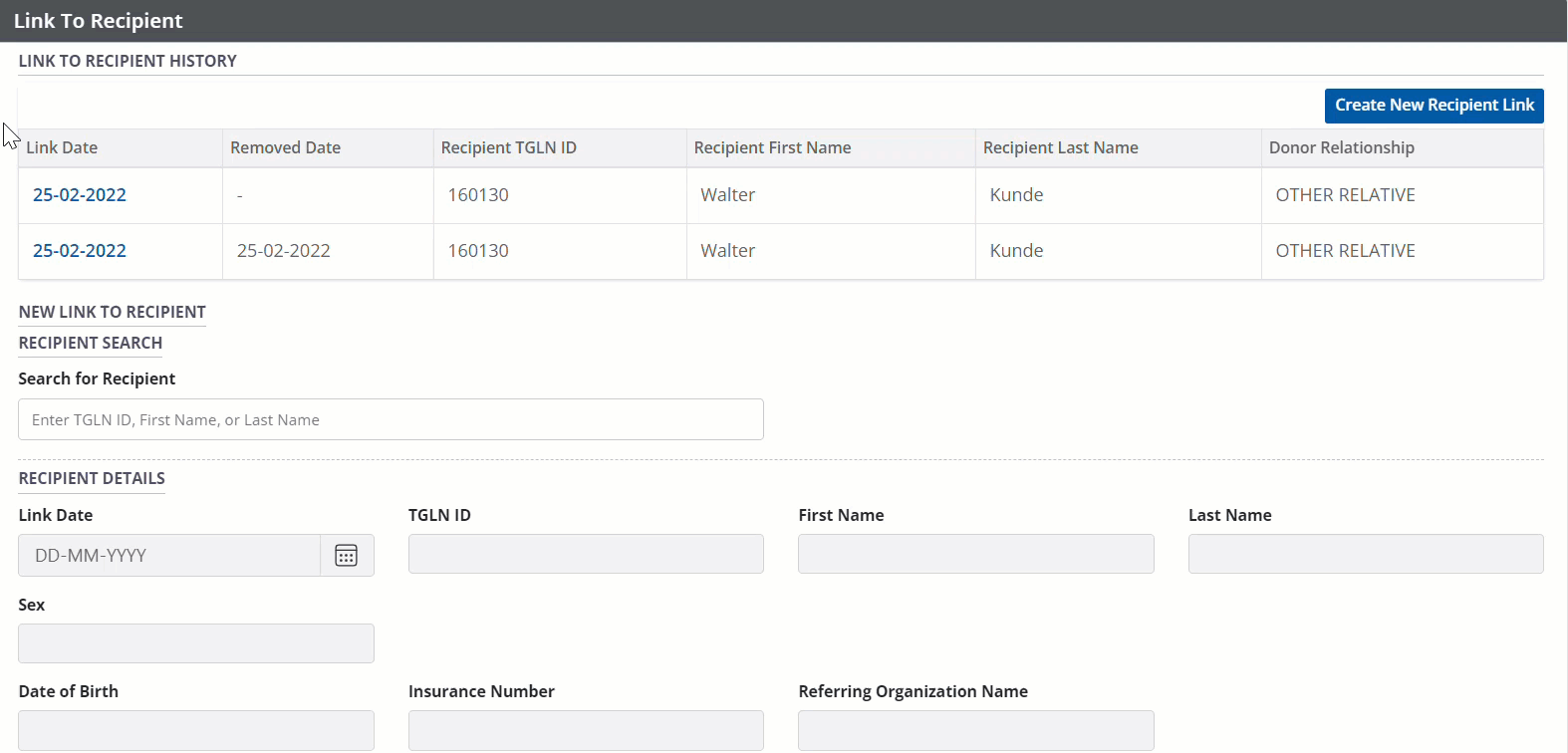
The system breaks the living donor-recipient link. The table of historical links shows the Removed Date. You can now link to a new recipient.
